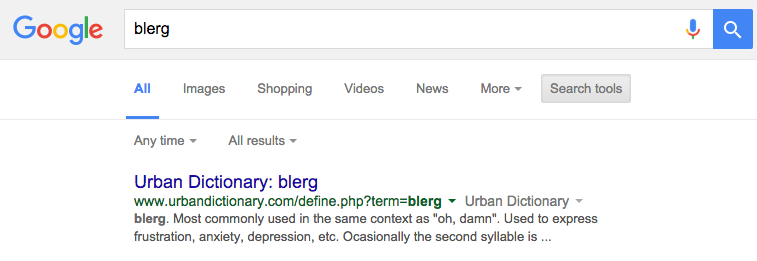 Google, in its infinite wisdom, recently (Dec 2015) decided to remove the longstanding link that allows users to see search results from a different city or country location from where they are. This was known as the location search filter, and was quite useful to SEO consultants who needed to check what their clients or target customers were seeing in terms of SERP rankings in various locations.
Google, in its infinite wisdom, recently (Dec 2015) decided to remove the longstanding link that allows users to see search results from a different city or country location from where they are. This was known as the location search filter, and was quite useful to SEO consultants who needed to check what their clients or target customers were seeing in terms of SERP rankings in various locations.
No one knows at this point why Google has removed the location function, but according to SearchEngineland who made an inquiry to Google about it, their quote was simply “it was getting very little usage, so we’re focusing on other features.” I don’t know if I buy it because even non-SEOs could use this feature to shop for stores in another location, or find all manner of local results outside of where they were when traveling, or planning to travel, etc.
But as with many Alphabet products, we have to find a workaround and live with the limits we are dealt. So how do you see search results from a different location vs your own IP address? There’s a couple of ways, and this post will show you how, and point you to all the needed resources.
Getting Non-Local Search Results: Method #1
If you want to see a search the way it would appear to someone in Houston, for example, you could hack the URL by adding a string to the end of it. So you’d do the Google search you want as normal, and then to the end of the resulting URL, paste this parameter:
&uule=w+CAIQICIbSG91c3RvbixUZXhhcyxVbml0ZWQgU3RhdGVz
Reload the tab and it should give you results for Houston, TX. This is an old SEO hack but I tested it today with “movie theaters” and it works, showing me organic results near Houston, but, curiously, the ads are still targeted to me here in New England. Anyway this is the quick way to do it.
For a different location, you’ve got to find the corresponding uule parameter to use, and that requires hunting down a few pieces of information, copying and pasting them together to form a new URL we’ll use in Google. Here’s the steps:
1. Get the Canonical Name: Retrieve the canonical name of the location by using this resource. I’ll try Miami, which has a canonical name of Miami,Florida,United States
2. Get the Length: Then get the length of that string of text by using this tool or by simply counting the characters and spaces. My Miami example is 27.
3. Get the Special Key: Then use that length and check vs the chart below, to match to a special key that we’ll use in the parameter. Mine would be “b” since I have 27 characters in my location (credit:many thanks to the Moz post here from 2013 which full explained the uule parameter and provided this data):
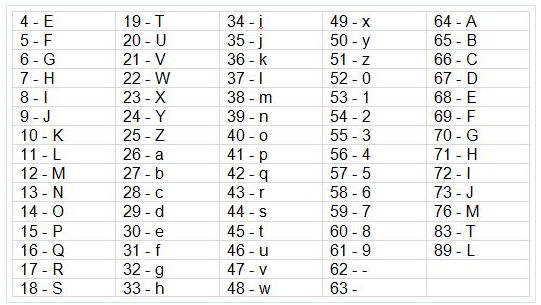
4. Base Code it: Then you have to do what’s called “base coding” your place name. Don’t worry about what that means, just goto this tool and plugin your canonical place name you got in Step 1 and press Encode to get a string of characters.
5. Assemble the parameter. Put the following parameter together using w+CAIQICI followed by your special key, followed by the base code string. My example for Miami yields the following: w+CAIQICIbTWlhbWksRmxvcmlkYSxVbml0ZWQgU3RhdGVz
That gives you your parameter, which goes at the end of your URL using &uule, like this:
&uule=w+CAIQICIbTWlhbWksRmxvcmlkYSxVbml0ZWQgU3RhdGVz
7. Search and Append: Do your Google search first, then with the resulting URL you see in the browser, add that whole parameter string to the end of it and reload the tab. So for movie theaters in Miami, my URL looks like this after adding the parameter:
https://www.google.com/webhp?sourceid=chrome-instant&ion=1&espv=2&ie=UTF-8#q=movie%20theaters&uule=w+CAIQICIbTWlhbWksRmxvcmlkYSxVbml0ZWQgU3RhdGVz
It’s a lot of steps, but once you do it for a single location you can save the parameter and tack it on anytime you need it.
Non-Local Search Results Method #2
Another way is to use Chrome settings to reset the location of your browser, and then use Google the normal way. That lets you pretend to be in the new location before you do the search, which can be helpful for SEO research because then you can see what Google auto-complete suggests as you type your search, and that may be geographically influenced. The trick is well explained here so I’ll just link to it: http://gofishdigital.com/google-results-change-location/
Let’s hope Google restores the search filter at some point, or provides SEOs with some easier tool to use in getting these nonlocal results and SERPs. Until then, these two search hacks should provide a workaround.
Happy hunting!
OK
JM







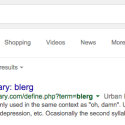
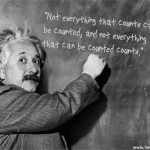


Thanks for this, I will try it. I’m not a business user, I just want to help my mom on the other side of the country shop for things. Am also super annoyed Google removed the ability to designate my location!!!!!!!!!!
yay it works!!! thanks for the great instructions, and the links.
Will a VPN from a known city IP do it as well?
I would think so, but I’ve not tested that. I do use a tool from Moz.com which gives you a toolbar that simulates another location, and you can use that instead of the tricks noted in the post. Much easier, and it probably uses something like what you suggest.